If you would like to import the list of your expenses from another service provider, you may use this option instead of manually entering them
Properties:
-png.png)
Receipt ID - this is the ID of the Expense and will be included on the Description field. But this may be blank
Date - date when the expense is paid. Format should be DD/MM/YYYY
Supplier - Payee of the expense
Category - group where the expense is allocated
GST - GST of the Total amount
Total - Amount inclusive of GST
Description - Details of the expense
All files imported into the Expenses tab must be a .csv file.
Steps on how to import expenses in CSV
1. Go to the Expenses tab and click the Import Expense CSV button.
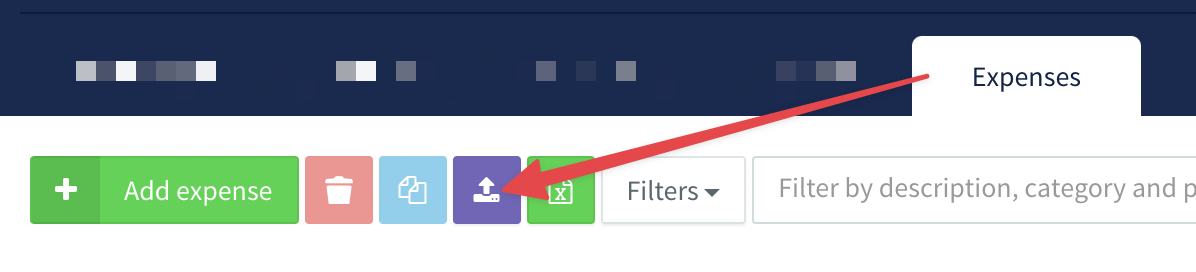
2. Upload the file on the field provided.
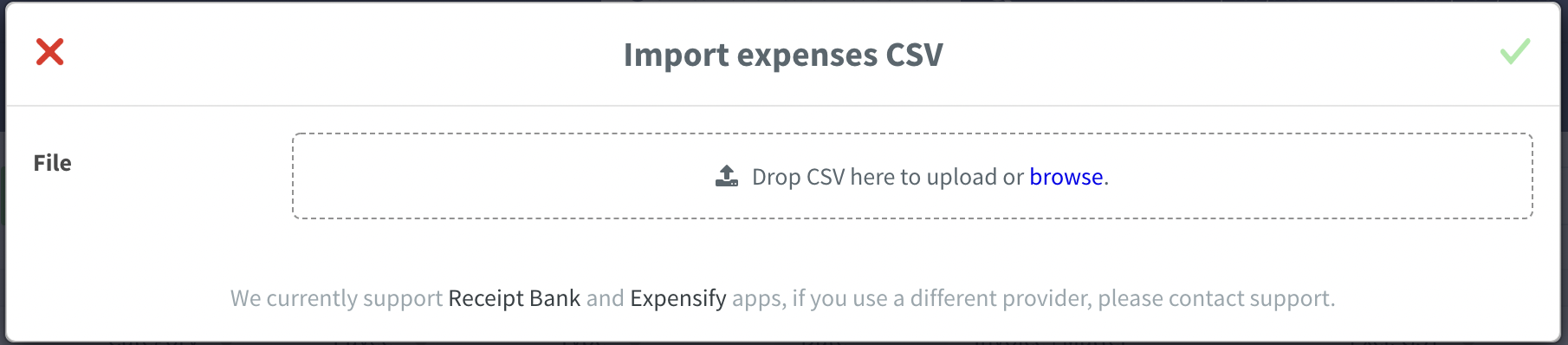
3. Review the transactions.
Select a Matter if it should be a Disbursement. You may also edit the transaction by clicking the pencil icon.
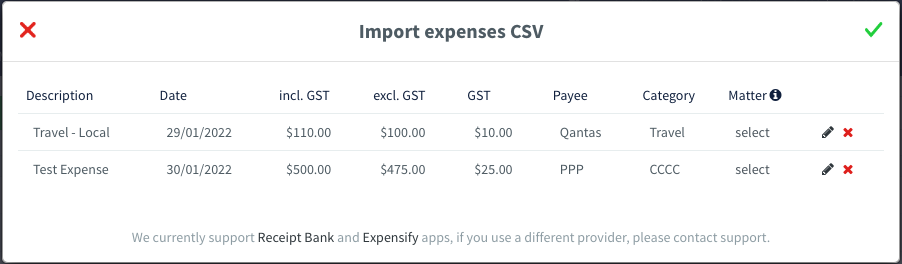
4. Click the check icon to save.
Note: We cannot undo once the expenses are uploaded.