How to trigger automatic and manual notifications to contacts such as solicitors, contact references or clients attached to a BarBooks matter booking.
Automatic booking notifications for new matter bookings
When the Notify via email feature is selected, Contacts (solicitor, contact reference or client) attached to a matter booking will be notified automatically when a barrister accepts the matter booking.
Subsequently, notifications will be sent automatically to the Contacts when there are any updates to a matter booking.
To trigger the automatic email notification for bookings:
- Navigate to the Diaries tab.
- Create a new matter booking.
- Key in the details of the booking.
- Scroll to the bottom of the New matter booking window.
- At the Notify via email row, tick the checkbox for the contact that you want to receive automatic updates for the booking.
- Click Create.
Note: There must be a Contact email (solicitor, contact ref and/or client) attached to the booking.
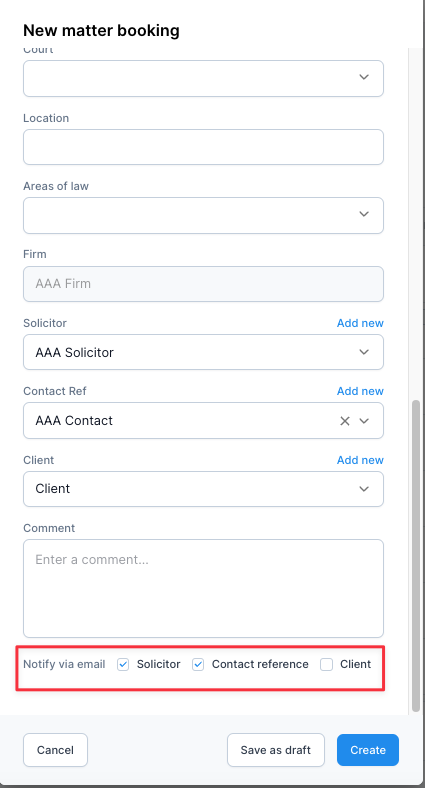
Manual email notifications (for existing matter bookings)
You can manually trigger the email notification and send updates to contacts attached to an existing matter booking. To do so:
- Navigate to the Diaries or Bookings tab.
- Open an existing booking.
- Click the envelope icon.
- Select the contacts.
- Click Send.
Note: This is a manual update and will not trigger the automatic booking update feature.
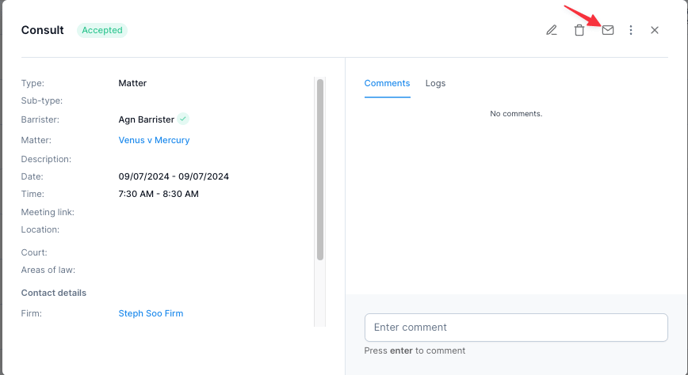
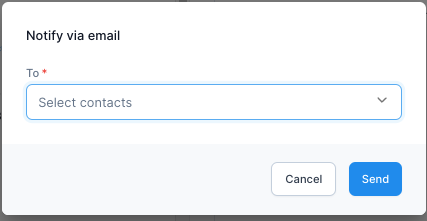
Note: You can also trigger the automatic notification feature in an existing booking by editing an existing booking. Open the booking > Click the pencil icon > Edit matter booking > Tick relevant contacts in the "Notify via email" row.