Live bank feeds allow you to connect your bank accounts or credit cards to BarBooks. It will give an electronic version of your transactions.
Add your Bank accounts.
On the Bank rec page, click the Add Bank accounts button.

Search and click the logo of your banking institution.
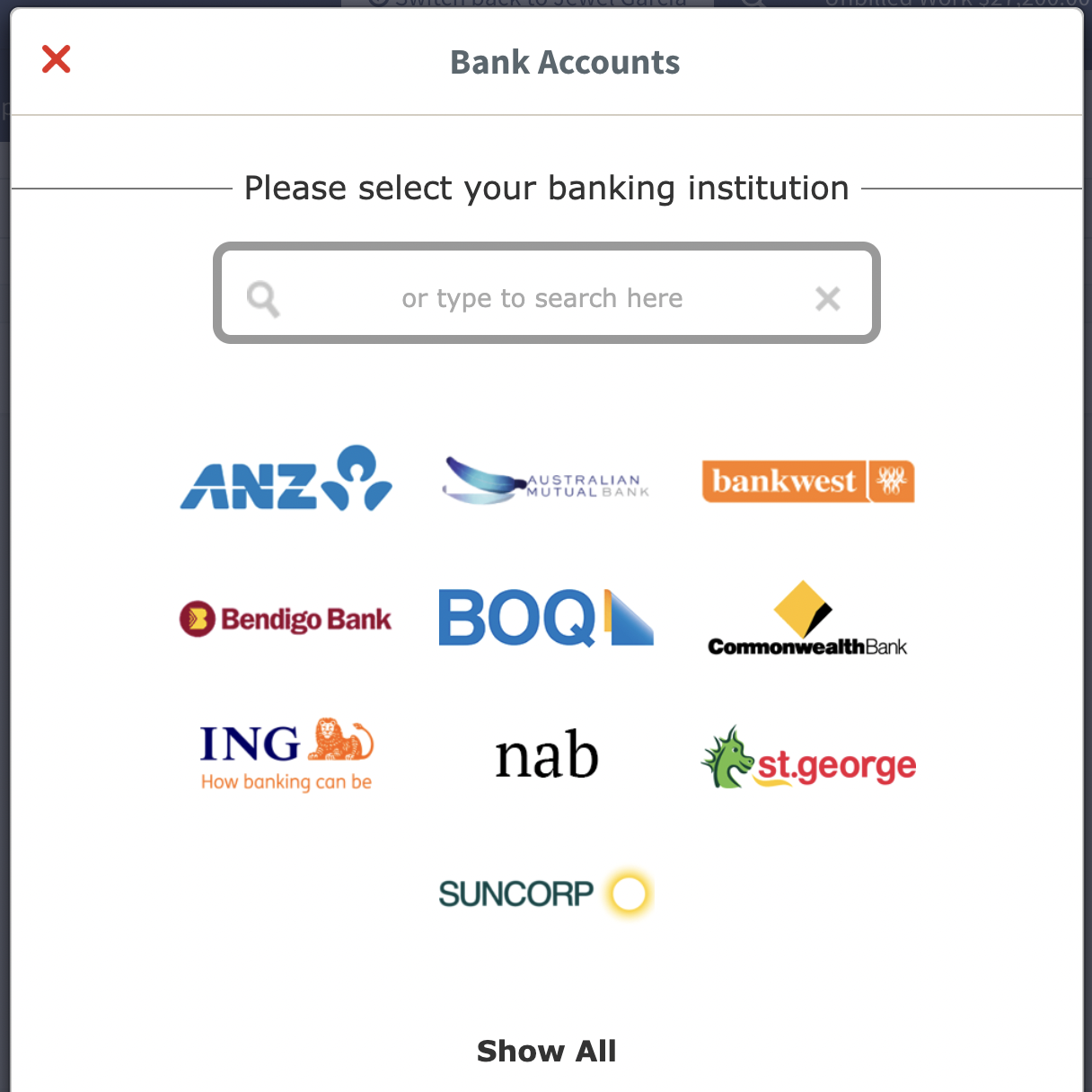
Enter your login credentials. It should be the same with the credentials you use in your online banking.

Note: Once the banking institution has been added, it will list down all of your accounts. Should you have any personal accounts, you may deactivate it by hovering your mouse to the account and click the Deactivate button on the right side. Select Filters to Active.
Import Transactions
Click the Import Transactions button on each account to update. Please note that you will have to manually import each accounts. We recommend importing transactions just once a week or an interval of 4-5 days. Last date of import is shown on the left side of the Import transactions button.
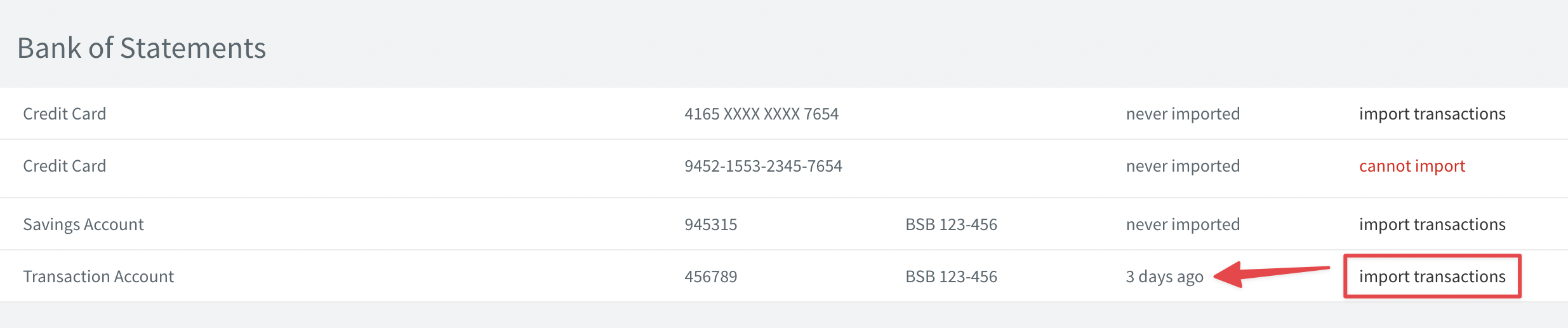
If you hover your cursor on a bank account, you will see buttons appearing on the right side – these are shortcut to the tabs within each bank account.
a. Reconciliation: Receive
b. Reconciliation: Spend
c. List of Transactions
d. Bank Rules
e. Deactivate
f. Activate
Ready to reconcile? Here's how to reconcile transactions.
Note: If you have changed your login credentials on your online banking, please make sure to re-add the bank accounts using your new credentials on the bank rec page.